Google Translate is one of the most efficient and effective translation apps and services available, and it has revolutionized how we see, understand, and interact with language. This incredible app makes it easier than ever before to communicate with people who don’t share your mother tongue. It also makes it easier than ever to pick up a new language or dialect.
Below, we’ll give you the ultimate crash course on using this incredible utility. We’ll start with the basic features that everyone should know. We’ll also cover the more advanced features of the application so that you come away from this article with an all-encompassing depth of knowledge about how to use Google Translate.
What Is Google Translate?
Google Translate is a powerful free translation app that supports translations of at least 100 different languages. The app can translate content through either text or voice. You can copy and paste content, type it, write it, enter the website URL, speak into your phone or you can take a photo of the text (such as a foreign menu) and have the app translate it to your preferred language.
Another great feature of the Google Translate app is that you can save phrases and words you come across often in your phrasebook with the app. The languages supported by the app include English, French, Italian, German, Spanish, Greek, Chinese, Japanese, Korean, Latin, Arabic, Russian, Hebrew, and Yiddish.
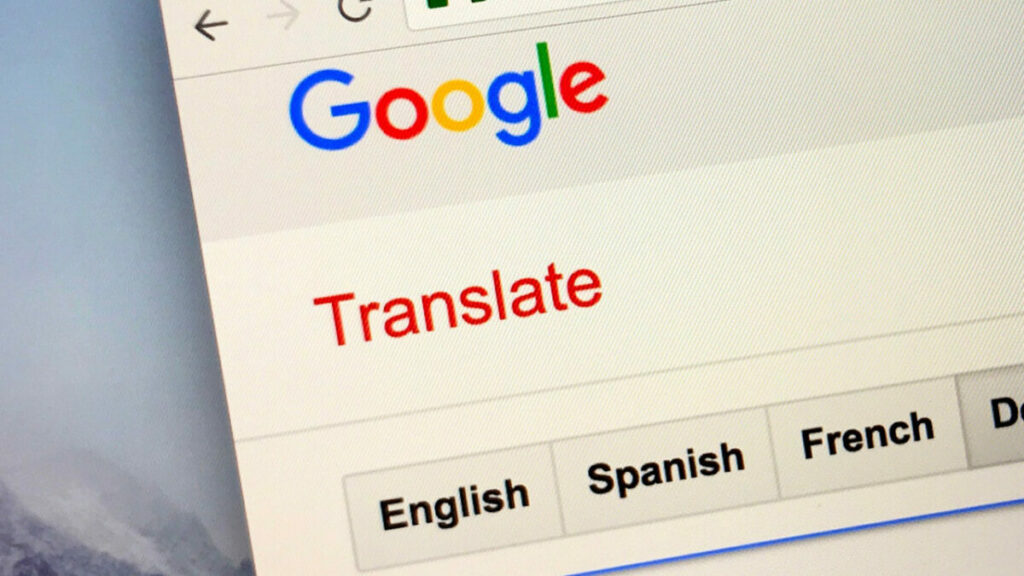
How Accurate Is Google Translate?
Google Translate is one of the most accurate and reliable translation programs available. The program uses machine learning, a form of AI, to continually improve their translations and add more languages. For casual use, Google Translate can be extremely effective and dependable.
However, as it is a program, the translations are not always 100%. The program cannot distinguish between some of the finer nuances of language such as symbolism, metaphors, dialects, etc. It is not recommended to use Google Translate for business documents, contracts, legal or medical information. In these cases, you would be more successful with a translation service that uses specialized native speakers.
How to Use Google Translate?
Now that there is a better understanding of the translation app, we can start looking at how to use Google Translate.
Built-in web interface
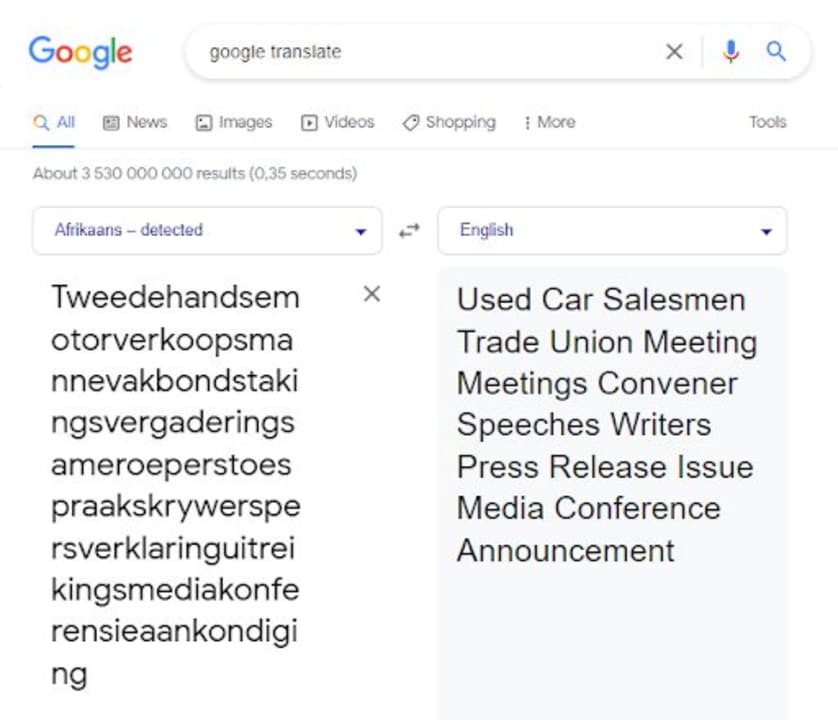
If you Google the term ‘Google Translate’, you’ll notice that the utility has a built-in web interface on Chromium-based browsers. This makes it much more convenient than going to a dedicated page. In the built-in web interface, you’ll see four basic boxes.
The two upper boxes are where you select both the input and output languages. Your input language is the tongue in which you type the word that you’re attempting to translate. The output language is the tongue to which Google Translate will translate your typed word or phrase.
If you know how to spell the word you want to translate but not which language it originates from, you can click on the source language drop-down menu and select ‘detect language.’ Google Translate will then use its vast resources to determine the language from which your word originates before it translates the word or phrase for you.
Another feature you’ll notice is the microphone icon at the bottom of the Google Translate interface. This integrates Google’s voice services, which we’ll elaborate on a little further down. There are two downsides to using the built-in interface; it only translates between 115 of the most widely-used languages, not the full Google Translate catalog.
Additionally, if you translate a complex word as I did above, you get a much more garbled result than on the Google Translate website. This is the longest word in the Afrikaans language; it contains 137 characters. And now you see there’s a reason for me hauling a monster of a word like that out for this article.
Google Translate’s web utility
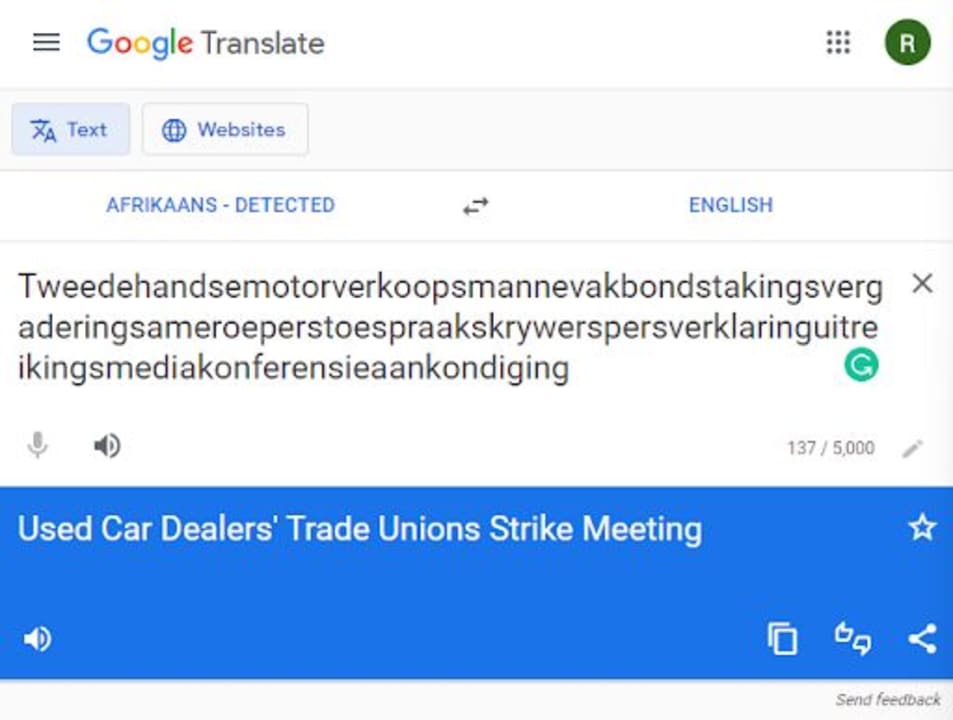
If you click on the Google search result directly below the built-in utility, you’ll get to the Google Translate website. As you can see above, the interface looks relatively similar. You do have more interaction options on the website, though. You can give the translation a thumbs up or thumbs down and share the translation, in addition to options available on the browser utility, such as copying the translated text and listening to the translation if you’re not sure how it should be pronounced. This is incredibly handy if you’re learning a new language.
One glaringly obvious difference between the two utilities is that the website clearly uses a slightly different translation engine. You can see the difference between how the website translates a complex word, such as the longest word in the Afrikaans language.
The translation from the website is much shorter, more concise, and more accurate, whereas the browser utility seems to have directly translated the words it identified within the one inexplicably long word and served those up as a translation, rather than taking the smaller words and creating a context-based translation of what they mean in English.
The Google Translate app
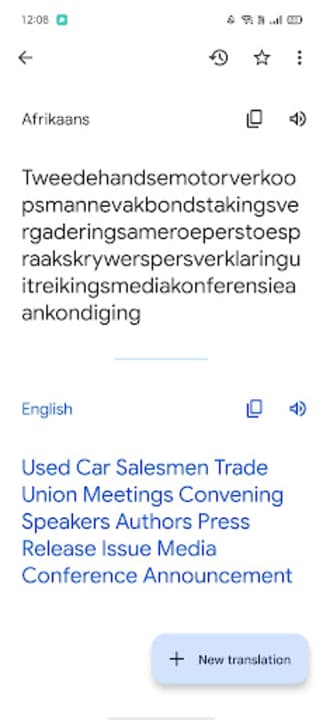
Google Translate also has a handy application for Android and iOS mobile devices. This is by far the most convenient way to translate text and is the method that most users seem to prefer. The home interface of the app is a little different to the service’s web-based alternatives.
Google has been smart and designed each interface around the platform on which it runs, instead of trying to get the exact same interface regardless of the differences in how each platform operates. The app is intuitive and almost feels like an extension of the Material You design layout featured on Google’s Pixel devices.
You’ll see that the input and output boxes don’t change much between platforms, which makes each utility as easy to use as the last. All you need to do is select your input and output languages, and then type your input phrase. The AI-driven language processor will then translate the text into your chosen output language.
Looking at the screenshot above, you can see that there is yet again a slight difference in how the word I chose has been translated. This proves that while useful for smaller, simpler phrases, the Google Translate app may not be the most accurate in all situations.
How to Translate a Page on Google
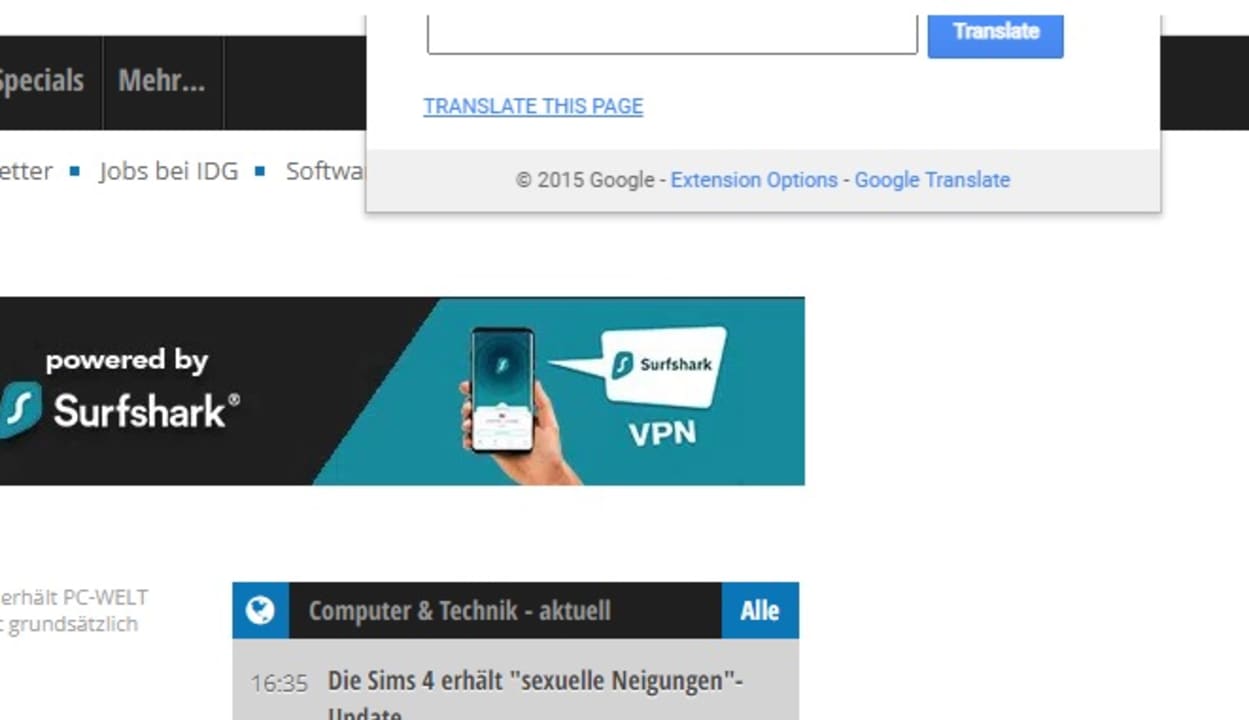
Once in your Google search engine, you can type in Google Translate for the browser version of the app. Once you’re in the Google Translate window, you’ll have the option to type or copy text into the window to translate. Or you can click on the ‘Documents’ tab at the top of the window. This will allow you to upload a page in a variety of formats (pdf, Word, Excel, PowerPoint, etc.), and the platform will analyze and translate the content of your document.
How to Google Translate a Website
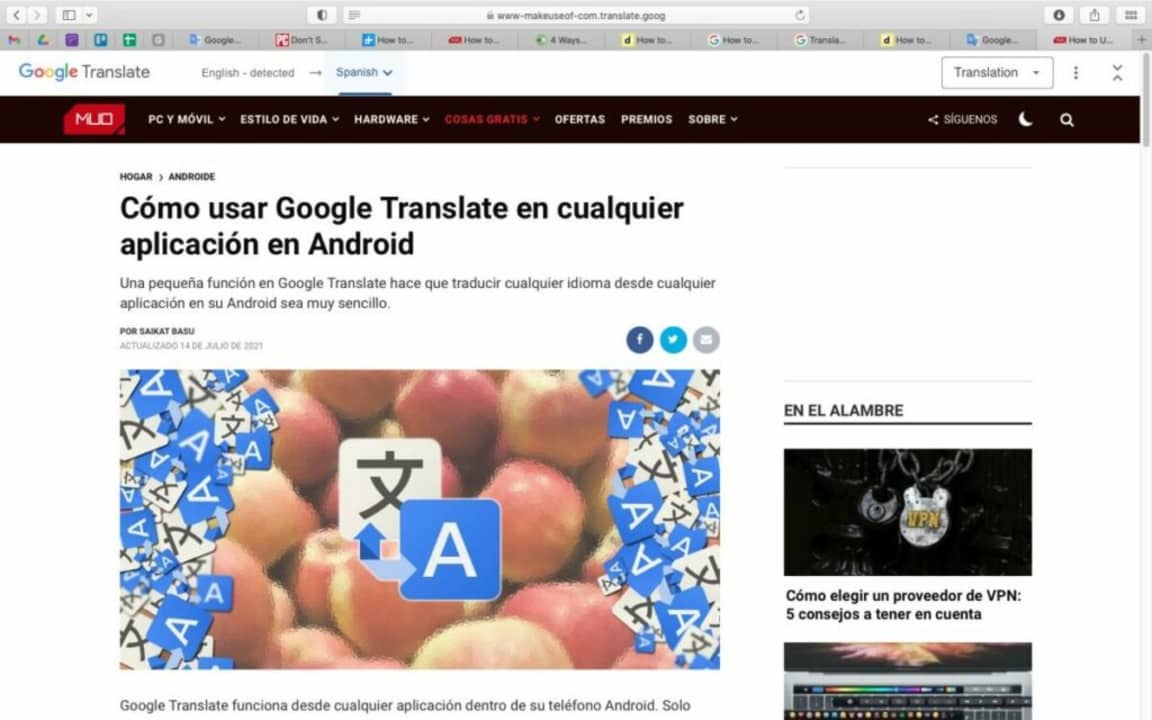
To translate a website using Google Translate is just as simple as typing the text into the box. First, you’ll need to open Google Translate. Next, copy the URL of the website you wish to translate and copy it into the translation box. You will see a copy of the URL with a link on the translated side.
Click on the link, and you’ll be taken to a new window showing the translated version of the website. At the top of the website, you’ll see the Google Translate header, which allows you to change the language if needed, as well as access to other settings.
If you install the Google Translate extension on Firefox or Chrome, you can simply click on the icon to translate an entire page immediately. Alternately, WordPress site owners can install the GTranslate WP plugin to let viewers quickly view content in their native language.
How to Translate a Page With Handwriting
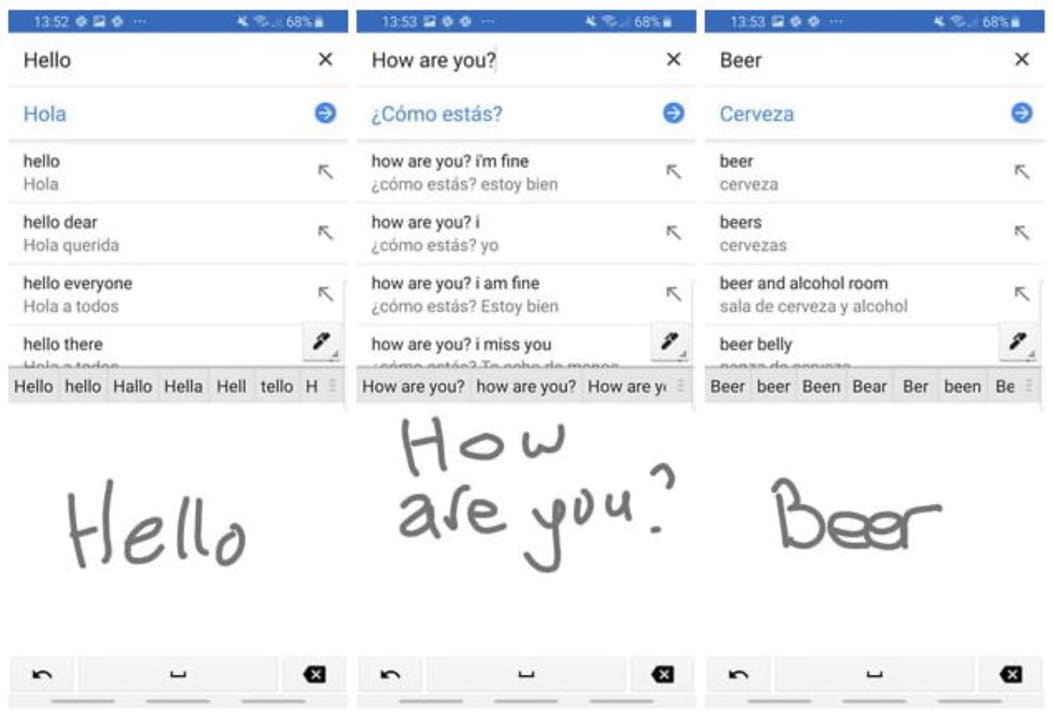
You can also use your own handwriting to translate words or phrases. The results of analyzing handwriting can sometimes be less accurate, and a lot will depend on how neat and legible your handwriting is. To enable handwriting mode, click on the pencil icon in the first window. Now you can use your mouse, finger, or stylus to handwrite the words you need translating.
How to Translate a Real-Time Conversation
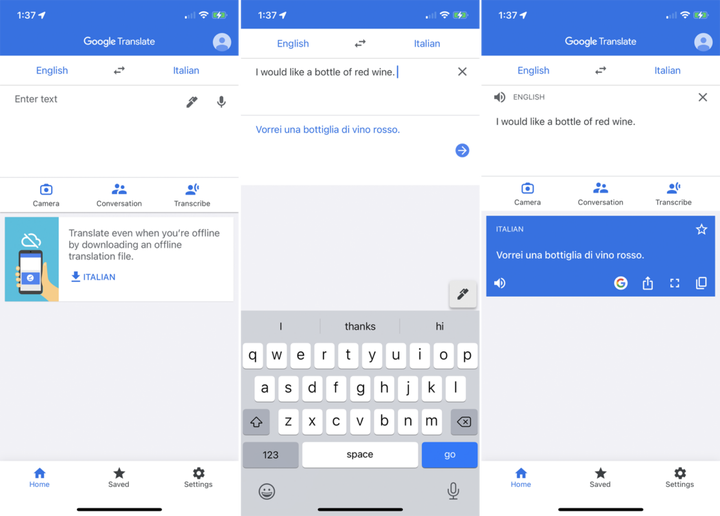
Google Translate has a handy feature that lets you translate a bilingual conversation in real-time with the app. This feature is only available in the app and not the browser version. To get started, open the Google Translate app on your device. Then choose the languages you both speak.
Now tap on the ‘Conversation’ icon, represented by the image of two people standing next to each other. Now you can start talking, and the translation will follow. You can even tap on the auto mic option so that it automatically records everything being said in either language.
How to Build Your Phrasebook?
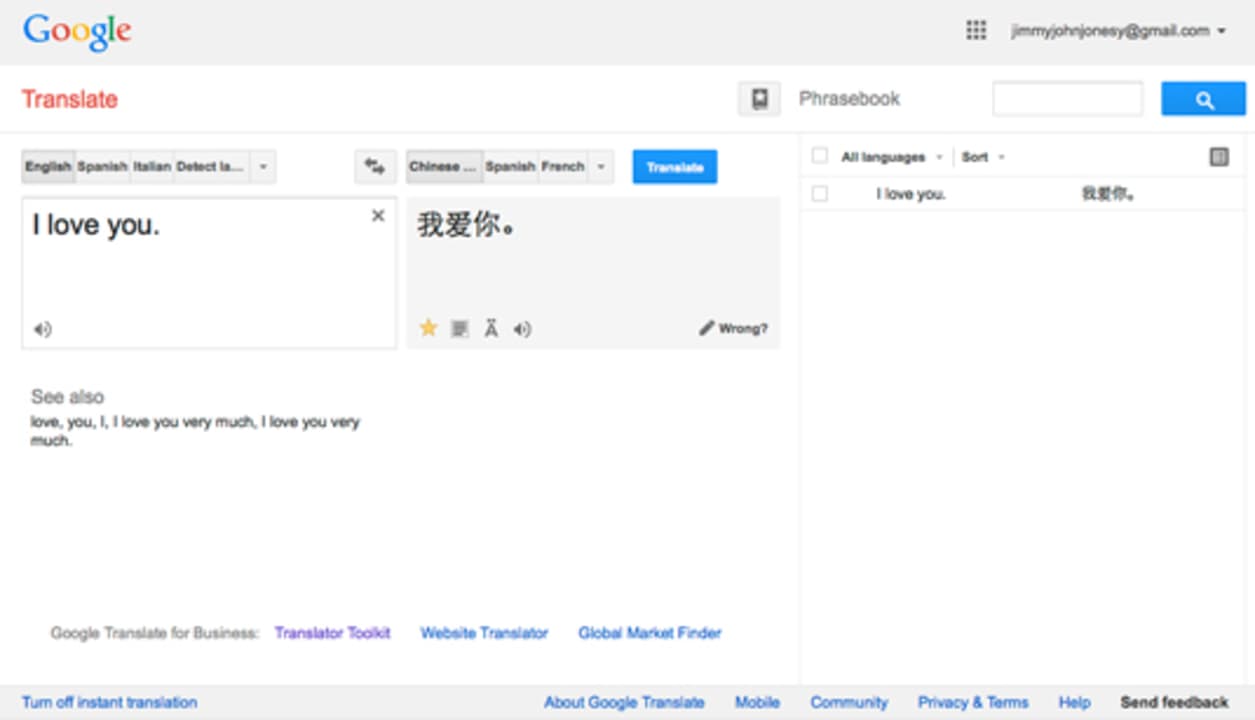
Google Translate has a handy phrasebook where you can save frequently used words and sentences. This makes it easy to find when you need it. To use this feature, you simply translate the phrase, and then to the right of the translation box, tap on the star icon to save it to your phrasebook. This can be very useful when preparing for a trip abroad as you can save some of the commonly used phrases to easily refer back to them when needed.
How to share translations
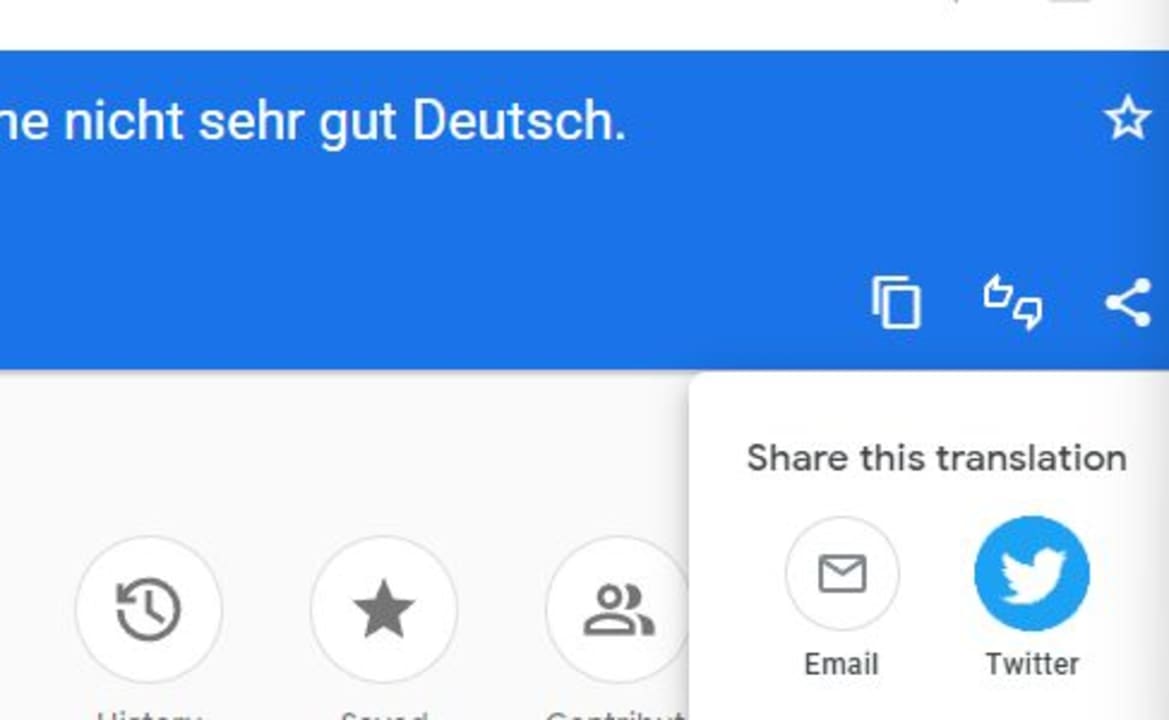
As we touched on above, Google Translate lets you easily share translations to other apps and services. This is helpful if you need to translate something into another language during a conversation. For instance, instead of having to memorize the translation for ‘No, I do not speak German very well,’ you could simply share the resultant translation – Nein, ich spreche nicht sehr gut deutsch – directly with whichever communication app you happen to be using during your conversations.
There is but one step to sharing translations. All you need to do is hit the share icon once you’ve completed a translation. It’s that simple.
The platform you use doesn’t have much weight here, as all the associated supported platforms have a sharing feature. Although, it’s pertinent to mention that while the Android and iOS apps lists all of your installed communication apps when you select the option to share your translation, the web utility only has the option to share to email or Twitter.
How to translate offline
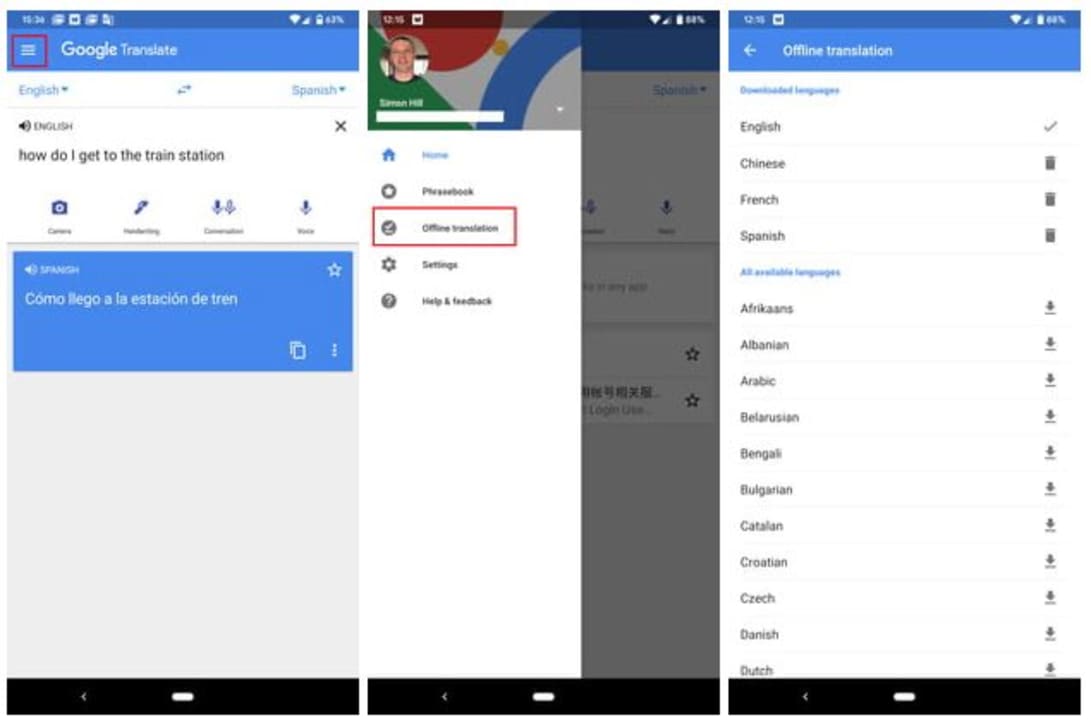
Even though Google Translate is most efficient when connected to the internet, the mobile app can also translate offline. All you need to do to access this functionality is:
- Head into your Google Translate app and hit your account avatar on the right-hand side of the interface.
- Next, you’ll want to scroll down and click on Downloaded Languages. This is where you’ll see all of the languages you’ve downloaded for offline translations.
- Now, you can simply scroll through the list of languages and pick which ones you’d like to download for offline translations.
You can also manage your languages from this interface. Languages receive regular updates; this is where you’ll install the latest versions.
How to translate photos
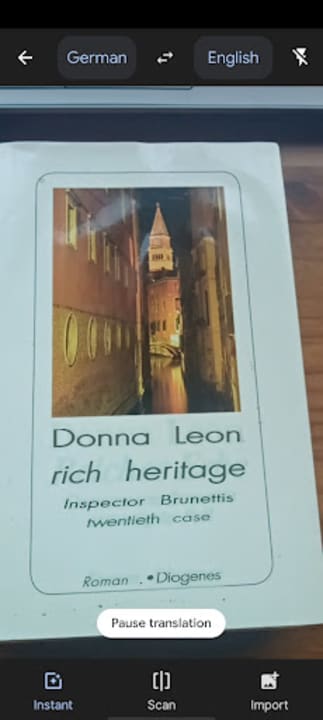
This is a really handy feature if you’re travelling and need to identify the text on street signs or information boards. I don’t have a foreign street signs handy so I shall use my copy of a German book that my mom gave me a while back.
- At the bottom of the app interface, you’ll see three buttons; conversation, camera, and then the central voice recorder button. Hit the camera button.
- Now, you simply need to point the camera at whatever you’d like to translate and the AI-powered camera will handle the translation.
If you want to translate an image that you have on your phone, instead of a live capture, you simply need to hit ‘Import’ at the bottom of the camera translation interface. You also have an option here to scan a still image of whatever you point your camera at. This way, if you need to send a translation of a street sign to someone else, you now can.
The image translation software that Google Translate uses is incredibly intuitive, and I noticed firsthand how the AI modifies the background of your translation so that it blends in with the background of the subject and looks as natural as possible.
How to use conversation mode
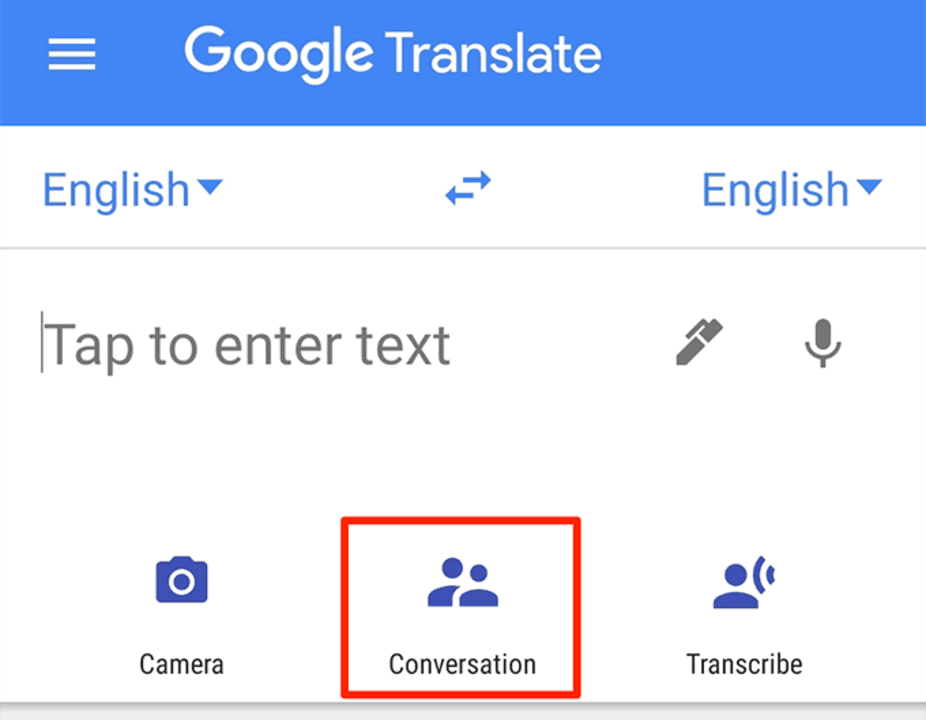
This is the last input method we’ll discuss in this article and is by far the most useful if you’re out and about in a foreign region. Conversation mode essentially lets you speak into your phone in your native tongue. The app will then translate your speech into a chosen language for you to play back to whoever you want to converse with. This means two people with no common language or dialect knowledge can communicate seamlessly in person.
All you need to do is tap the ‘Conversation’ icon and choose the relevant languages for speech input and output. Then, tap the speech icon under your language and say what you need to say. The person you are conversing with can then tap the speech icon under their language and respond. Your statement will be delivered in their native tongue, and their response will be delivered in yours.
Who Should Use Google Translate?
Google Translate is a very useful tool for anyone that needs to translate things quickly. It can be used for individuals who are traveling or connecting with someone who speaks another language. Businesses can also use it to translate messages or comments to respond appropriately.
As mentioned, if your business has important information or documents that need translating, a translation service is best. It’s added more than 60 languages lately, and Google Translate has also taken over Gboard.
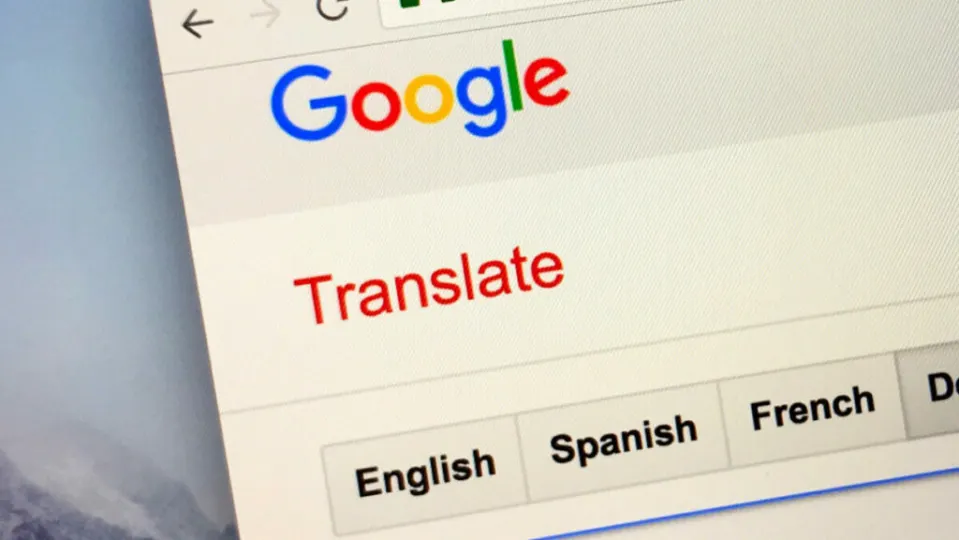
.png)


